As the name itself suggests, Cloudways is an innovative way to host your websites on top cloud providers. In this review, I am sharing my experiences after using their services for more than six months.
First of all, let us see how it differs from traditional web hosts.
How Cloudways Works?
You know how traditional shared or VPS hosting work. You can buy one of their plans and start hosting your websites, which is perfectly alright.
In contrast to this, Cloudways is not such a web host. It works more like a middleman between you and other cloud providers like Amazon AWS.
Cloud hosting has several benefits like higher uptime and better scalability compared to the normal shared, VPS or dedicated hosting. Amazon AWS and DigitalOcean are examples of cloud providers.
However, there are some practical limitations that prevent a normal user from hosting directly with AWS or DigitalOcean.
- Unless you are a system admin, configuring and managing a cloud server yourself is not an easy job. You need a good understanding about Linux and security measures.
- Constant maintenance, security, and dealing with software updates is time consuming even if you are a Linux ninja.
They allocate a server from your favorite cloud provider and manages it. You need not worry about anything except your websites or applications. In effect, you get the benefits of a cloud platform as well as the ease of use of a shared host.
In short, Cloudways provides a control panel to manage your cloud servers and your applications.
Unlike , the price you pay Cloudways includes the price for the control panel as well as the provider. So, you don’t need to manage two billings.
For example, when you buy a $10 DigitalOcean server from Cloudways, they in turn pay half of it – $5 – to DigitalOcean, and they take the rest.
Unlike , the price you pay Cloudways includes the price for the control panel as well as the provider. So, you don’t need to manage two billings.
For example, when you buy a $10 DigitalOcean server from Cloudways, they in turn pay half of it – $5 – to DigitalOcean, and they take the rest.
Note: Don’t confuse managed cloud hosting with managed WordPress hosting. The latter manages both your hosting and WordPress installation while the former manages your hosting only.
Ease of Use
Navigating through the different settings in Cloudways’s admin panel should not be difficult as all the controls are well-arranged in a simple manner.
How the dashboard feels
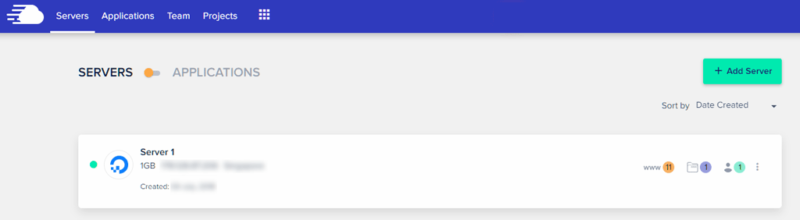
If you are coming from a shared environment, the dashboard can feel a bit unfamiliar. But you will get used to it after playing with it for some time.
The layout is altogether different from that of the CPanel. Still, the dashboard is quite intuitive to use.
In my opinion, Cloudways’s custom control panel seems a bit easier to use compared to the CPanel used by most shared hosts.
Creating a Server
- Creating a Server
- Creating Applications/Websites
After signing up, the first thing you have to do is to add a new server.
If you are just starting out with cloud, DigitalOcean is the cheapest way to go with 1GB servers. Linode and Vultr are also comparable.
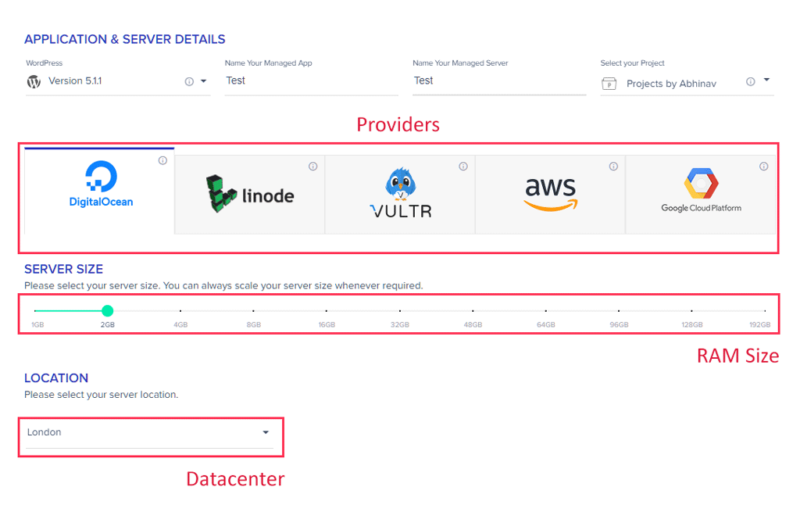
AWS and Google Cloud are expensive and aimed at more advanced use cases. They might be overkill for most WordPress websites. However, if your use case needs that level of infrastructure, you can choose those too.
Creating Applications
Applications in Cloudways refer to your websites or web applications. While creating the server, you have to create the first website along with it. Later on, you can add as many websites as you wish on that same server.
Currently, Cloudways supports only PHP applications. Installing popular CMSs and PHP frameworks is just one click away. These include:
- WordPress
- Laravel
- Magento
- Drupal
- Opencart
- Prestashop
- Joomla
In addition to these applications, you can also install custom PHP applications.
Migrating WordPress
For moving your WordPress site from your existing host to Cloudways, they offer a free migrator plugin.
After installing WordPress application on your server, install the plugin from the repository. The plugin asks for your old host’s FTP credentials. After that, the plugin pulls all the content to your new site.
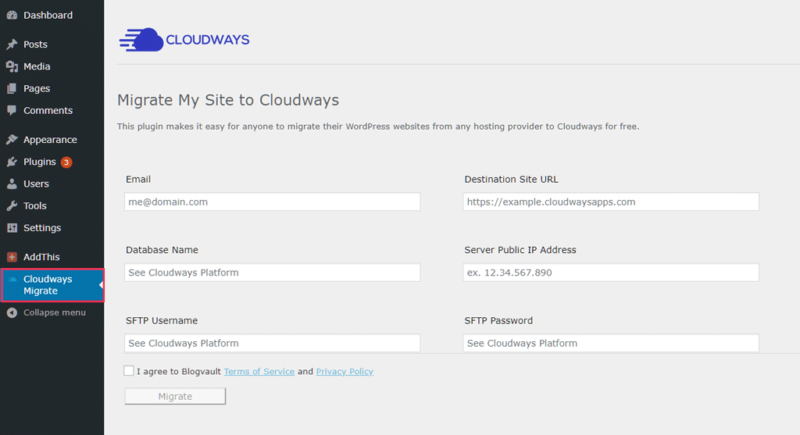
Once you make sure that everything is in place, you can change your domain’s DNS to point to Cloudways’s IP address.
Features
As I have pointed in the previous section, Cloudways makes it easy to install popular PHP applications. However, the features are not limited to that. Let’s see what else they have on offer.
Cloud Providers
- DigitalOcean
- Linode
- Vultr
- Amazon AWS
- Google Cloud Platform
Out of these, I have tried DigitalOcean. So, note that this review is mostly based on that experience.
Free Let’s Encrypt SSL
Let’s Encrypt is a popular Certificate Authority providing free domain validated SSL certificates. Although formed recently in 2014, it has gained a lot of traction due to its nature.
Cloudways offers to enable Let’s Encrypt certificate for each of your applications without any further costs. There is an auto-renewal feature too.
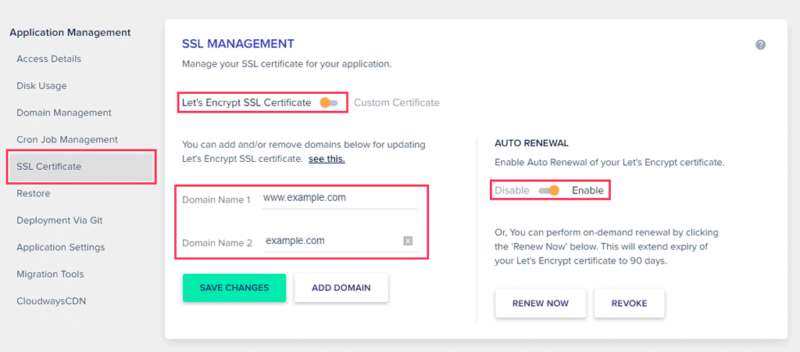
In addition to this, you can also install certificates issued by other authorities.
WordPress Cache
You might be already aware that WordPress is a resource-intensive application. That’s why everyone speaks about caching. Cloudways offer its own caching plugins called Breeze.
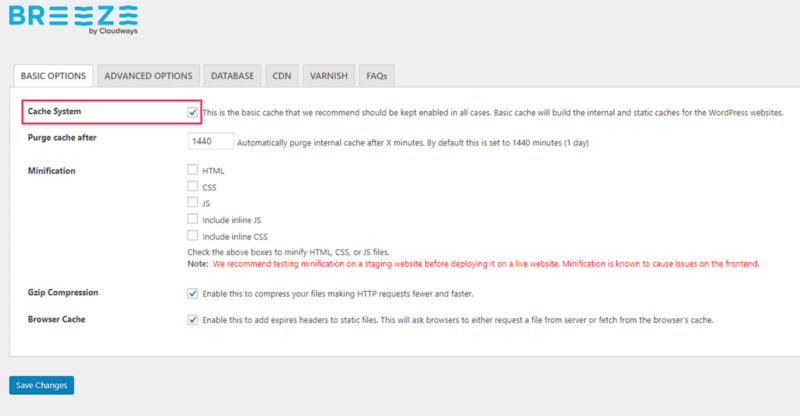
Varnish Cache
Varnish Cache is another technology that accelerates your applications further. This works in addition to the WordPress caching mentioned above. You rarely get this feature on shared hosts.
Since Varnish sits in front of Nginx or Apache, the requests get served even before it makes it inside.
The result? You can serve a lot more concurrent visitors from a single server.
Note: Varnish may not be practical if you want to serve any dynamic content. In that case, it is better to toggle it off.
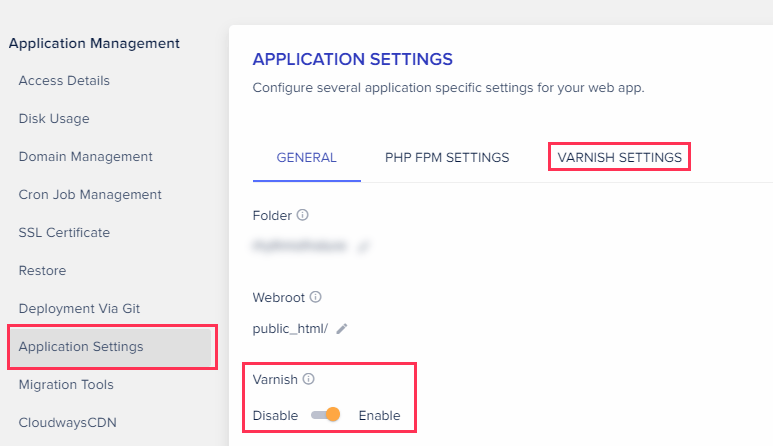
How to check if Varnish is working?
Varnish feature is enabled by default on all WordPress applications. To ensure that it is working, open the Networks tab in Chrome developer tools and reload while opening a page on your site.
Then check the Response Headers. If you can see something like X-CACHE: HIT, then it is served by Varnish. Otherwise, if it is a MISS, it needs more digging to find out why. Sometimes, certain cookies can prevent Varnish from working.
HTTP2 & PHP 7.3
HTTP2 is the latest version of Hyper Test Transfer Protocol. The newer version offers several advantages over HTTP 1.1 like the ability to handle multiple requests over a single connection between the server and the browser. It results in better page load times.
While many hosts still continue with HTTP1.1, Cloudways supports the latest protocol by default for all their new users.
To verify that it is enabled, go to your server’s Settings & Packages page and select the Advanced tab. Under the NginX section, check that it toggled on.
They had already supported PHP 5.6, 7.0, 7.1, and 7.2. In addition to these, PHP 7.3 is also part of the options.
Server Monitoring
Monitoring helps to find out if you are exhausting server resources. Cloudways’s monitors all the important metrics and presents it in the form of graphs. These include CPU usage, memory, and bandwidth along with cache hit rates.
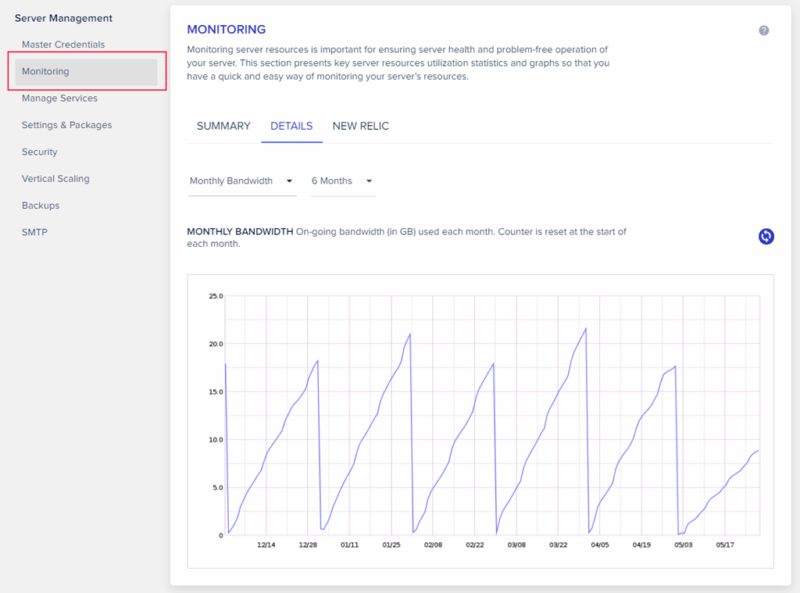
So, by checking these graphs, you can determine if you need an upgrade.
Scalability
Since it is a cloud platform, you can vertically scale your servers at any time.
That means, you can start with a small 1GB server and scale up to 2GB or more as demands increase.
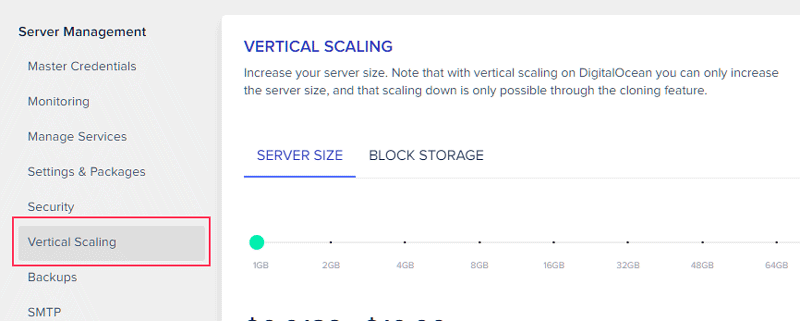
CloudwaysCDN
A CDN can considerably improve page speeds by delivering static files from locations closer to your visitors.
Cloudways have partnered with Stackpath to offer the CDN service.
The base price is $1 for 25GB per month. However, remember that this pricing is per application. So it may can be a bit expensive if you want CDN on multiple websites.
Also, each additional GB over the first 25GB costs $0.04. If your bandwidth is in the range of 1TB/month, the monthly cost becomes $40.
In comparison, Stackpath’s CDN plans start at $10 per 1TB per month. So, if your bandwidth requirements are high, going directly for a CDN service will be more value for money.
Performance & Uptime
The performance largely depends on your provider. With DigitalOcean, I can say that the uptime and speed are excellent.
I’ve conducted multiple tests using GTmetrix, and these are the average TTFB and load times of a WordPress website with some sample content.
- Datacenter: New York
- Provider: DigitalOcean
- Server: 1GB, $10/mo
- WordPress: No plugins, home page with 10 images & some text.
- Tested using GTmetrix
| Cloudways Speed Test | ||
|---|---|---|
| Location | TTFB | Onload Time |
| Dallas | 135ms | 391ms |
| Hong Kong | 668ms | 1928ms |
| London | 226ms | 630ms |
| Mumbai | 641ms | 1753ms |
| Sydney | 690ms | 1870ms |
| Sao Paulo | 379ms | 1074ms |
| Vancouver | 223ms | 640ms |
| Average | 423ms | 1184ms |
I haven’t experienced any down times in the past three months.
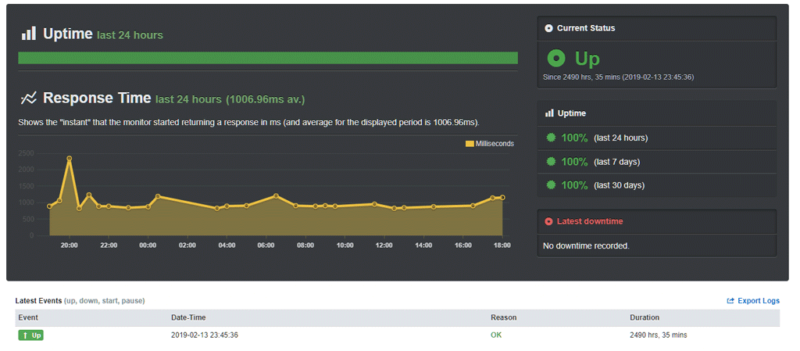
Pricing
Just like performance, pricing also depends on the provider and plan you choose.
Unlike other web hosts which require you to purchase their plan at least for one month, Cloudways follows a pay-as-you-go approach. The pricing is hourly or monthly.
You use your servers only as long as you need and pay at the end of the month. If you use it only for just one hour, you need to pay only for that.
In short, your bill amount depends on the number of servers you create and how long each of them runs.
For now, $10 with DigitalOcean is the cheapest plan to start with Cloudways.
Support Quality
There are mainly three ways to get a support for your issues:
- Live Chat
- Ticket
- Forum
Out of these, I have tried their live chat a few times during recent months. The reply times were decent. A support staff connected within seconds to answer my questions.
In one of those occasions, I was having a technical issue where a newly added domain started redirecting to another one of my own. Since both the sites were on the same server, it looked like a virtual host misconfiguration. Anyways, the support staff could resolve it under an hour.
However, it showed that such issues can occur. So, for highly important applications that cannot tolerate any down time, it will be wise to host only one application per server.
So, the support is good enough, but can be better.
Pros & Cons
With that, you have an idea of what a managed cloud host is. You also know what Cloudways has to offer here. So, let’s summarise the advantages and disadvantages.
The Pros
- Makes managing a cloud server easier
- Better uptime than most web hosts
- Scaling is no-brainer
- No upfront payment, pay only for what you use
- High-end performance features
The Cons
- Expensive – Starting at $10, the price is a bit expensive than a basic shared hosting plan.
- Limited control – Since Cloudways registers and manages your server from the provider, you don’t get root access. If you buy directly with a cloud provider, you can install whatever you want on your virtual machine. So, with Cloudways, you are trading off control for ease-of-use.
- Only PHP applications – If you want to run something like NodeJS or Python, it is difficult. The platform is basically meant for PHP applications.
Verdict – Is it worth buying?
Yes. If you are looking to upgrade from your current shared hosting, you should definitely take a look at Cloudways.
Price-wise, it stands in the middle between shared hosts and managed WordPress hosts.

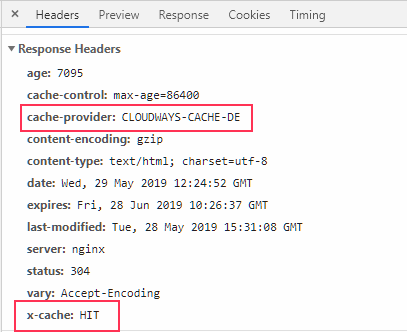
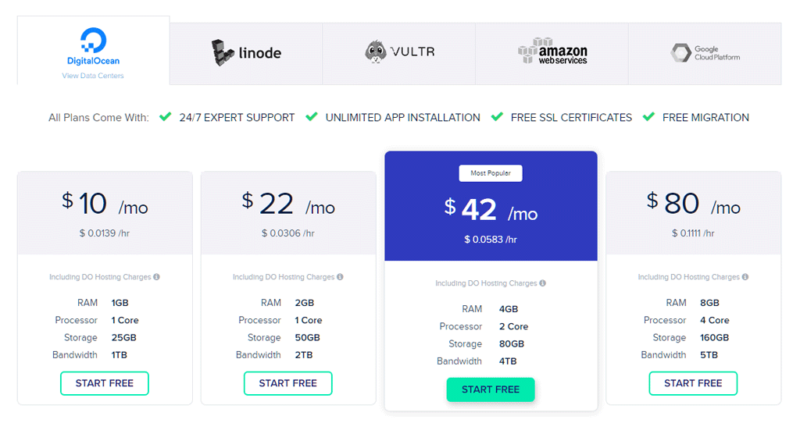
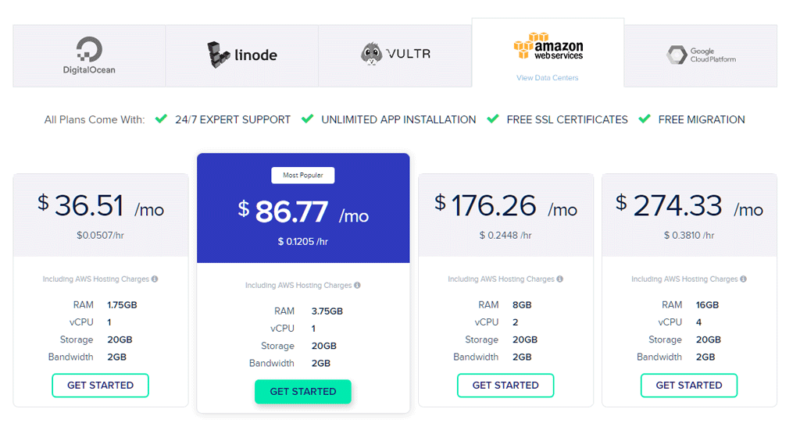
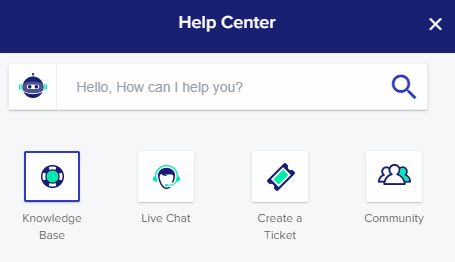
No comments:
Post a Comment